- Joined
- Jan 19, 2024
- Messages
- 151
Newbie friendly, How to Setup a Palworld Dedicated Server guide. Follow the each step to have your own Palworld Server.
You need a dedicated server to host your Palworld server. If you don’t have you can install a Palworld server on your home computer too.
Let’s start.
First create a folder in your desktop.
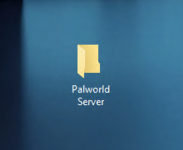
Visit the SteamCMD website to find SteamCMD tool.
![4af02341f7967e175fd91cd70ff6433bb64b08dd_2_690x424[1].jpeg 4af02341f7967e175fd91cd70ff6433bb64b08dd_2_690x424[1].jpeg](https://palworldforum.com/community/data/attachments/0/82-8d9c0b1fe0b65bfcfca9d7eb0565e312.jpg)
Scroll the page and find the Downloading SteamCMD section.
![a79c6739c40e3e40ad924f957cb46ec7b050c5ac_2_690x247[1].png a79c6739c40e3e40ad924f957cb46ec7b050c5ac_2_690x247[1].png](https://palworldforum.com/community/data/attachments/0/83-19c7999e365afe5b6494621b86309f34.jpg)
Download the steamcmd.zip and extract zip file.
![db544ab4aecc7dd459c62c6850298d63b4084aa6_2_690x296[1].png db544ab4aecc7dd459c62c6850298d63b4084aa6_2_690x296[1].png](https://palworldforum.com/community/data/attachments/0/84-c864e90e3e2a44975134f2decdc30401.jpg)
Run the steamcmd.exe
![82f8929688dbf894ed2e0a86662cb3d677f94425_2_690x478[1].jpeg 82f8929688dbf894ed2e0a86662cb3d677f94425_2_690x478[1].jpeg](https://palworldforum.com/community/data/attachments/0/85-f29d9043c2e6cb5fd6cde25280043c05.jpg)
Wait until you see Steam>
![455c92cf3a8919b718559291f5666e4977f07841[2].png 455c92cf3a8919b718559291f5666e4977f07841[2].png](https://palworldforum.com/community/data/attachments/0/87-2ac1ceff2a4042fbd77eb8433da1fcaa.jpg)
Type this code :
![6c974c2be7eba50271f8906087759fa946236b14_2_690x218[1].png 6c974c2be7eba50271f8906087759fa946236b14_2_690x218[1].png](https://palworldforum.com/community/data/attachments/0/88-3663a18a0c8de7206ebeffa1ac43dfa7.jpg)
You will see the output like above. After that copy and paste this code:
![c96e7065df6fe8629a1f643ea92378f227f55080[1].png c96e7065df6fe8629a1f643ea92378f227f55080[1].png](https://palworldforum.com/community/data/attachments/0/89-50e6b70f2abc955171f737d5a124f069.jpg)
This code will download all the required Palworld dedicated server files and validate it.
You will see the downloading process. Wait until it finishes.
![d1523c82e19e7ad99c3f3606018b3c5532a6ca01_2_690x234[1].jpeg d1523c82e19e7ad99c3f3606018b3c5532a6ca01_2_690x234[1].jpeg](https://palworldforum.com/community/data/attachments/0/99-e06ccb7d5f037b8b31da04766536d0e0.jpg)
Steamcmd finished the Palwolrd Server files download and verified it.
![e30e7bb12436cd134faead5afdc1c5026db9da3e_2_690x167[1].jpeg e30e7bb12436cd134faead5afdc1c5026db9da3e_2_690x167[1].jpeg](https://palworldforum.com/community/data/attachments/0/100-63ceb76e1ae51b406d59cf78f8df4ee4.jpg)
We downloaded the server files successfully.
![a87a353a0435158ab0be2fe9b44aeeb5264d886d_2_291x500[1].png a87a353a0435158ab0be2fe9b44aeeb5264d886d_2_291x500[1].png](https://palworldforum.com/community/data/attachments/0/101-0c554c7d3a8eb38363af582f6d8a4ca9.jpg)
Go to this folder location to find PalServer.exe.
C:\Users\Administrator\Desktop\PalworldServer\steamapps\common\PalServer
In that folder you will see PalServer.exe. This is our game server starter application.
![8a4213a9ab84b733b67961b6d7f376296099dd8d[1].png 8a4213a9ab84b733b67961b6d7f376296099dd8d[1].png](https://palworldforum.com/community/data/attachments/0/102-dd6363a0fea05e7cdae23682effd9641.jpg)
Click the PalServer.exe to run your Palworld Server. That is it. You successfully Setup a Palworld Dedicated Server .
After you click and start the PalServer.exe, a new windows will be opened.
![92a71f15076e599d6e9f1101c5db4a62433de896[1].png 92a71f15076e599d6e9f1101c5db4a62433de896[1].png](https://palworldforum.com/community/data/attachments/0/103-58b384aef930a37d723323fa5fe1bb9e.jpg)
If you close that windows your Palworld Dedicated Server will stop.
You can join your server with your VDS IP address. Don’t forget to add default port end of your IP address.
If you do not know how to join your Palworld Dedicated Server, Please check this tutorial : How to connect Palworld Server
You need a dedicated server to host your Palworld server. If you don’t have you can install a Palworld server on your home computer too.
Let’s start.
First create a folder in your desktop.
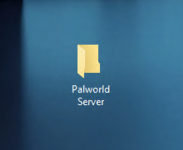
Visit the SteamCMD website to find SteamCMD tool.
![4af02341f7967e175fd91cd70ff6433bb64b08dd_2_690x424[1].jpeg 4af02341f7967e175fd91cd70ff6433bb64b08dd_2_690x424[1].jpeg](https://palworldforum.com/community/data/attachments/0/82-8d9c0b1fe0b65bfcfca9d7eb0565e312.jpg)
Scroll the page and find the Downloading SteamCMD section.
![a79c6739c40e3e40ad924f957cb46ec7b050c5ac_2_690x247[1].png a79c6739c40e3e40ad924f957cb46ec7b050c5ac_2_690x247[1].png](https://palworldforum.com/community/data/attachments/0/83-19c7999e365afe5b6494621b86309f34.jpg)
Download the steamcmd.zip and extract zip file.
![db544ab4aecc7dd459c62c6850298d63b4084aa6_2_690x296[1].png db544ab4aecc7dd459c62c6850298d63b4084aa6_2_690x296[1].png](https://palworldforum.com/community/data/attachments/0/84-c864e90e3e2a44975134f2decdc30401.jpg)
Run the steamcmd.exe
![82f8929688dbf894ed2e0a86662cb3d677f94425_2_690x478[1].jpeg 82f8929688dbf894ed2e0a86662cb3d677f94425_2_690x478[1].jpeg](https://palworldforum.com/community/data/attachments/0/85-f29d9043c2e6cb5fd6cde25280043c05.jpg)
Wait until you see Steam>
![455c92cf3a8919b718559291f5666e4977f07841[2].png 455c92cf3a8919b718559291f5666e4977f07841[2].png](https://palworldforum.com/community/data/attachments/0/87-2ac1ceff2a4042fbd77eb8433da1fcaa.jpg)
Type this code :
login anonymous and Hit the Enter![6c974c2be7eba50271f8906087759fa946236b14_2_690x218[1].png 6c974c2be7eba50271f8906087759fa946236b14_2_690x218[1].png](https://palworldforum.com/community/data/attachments/0/88-3663a18a0c8de7206ebeffa1ac43dfa7.jpg)
You will see the output like above. After that copy and paste this code:
Bash:
app_update 2394010 validate![c96e7065df6fe8629a1f643ea92378f227f55080[1].png c96e7065df6fe8629a1f643ea92378f227f55080[1].png](https://palworldforum.com/community/data/attachments/0/89-50e6b70f2abc955171f737d5a124f069.jpg)
This code will download all the required Palworld dedicated server files and validate it.
You will see the downloading process. Wait until it finishes.
![d1523c82e19e7ad99c3f3606018b3c5532a6ca01_2_690x234[1].jpeg d1523c82e19e7ad99c3f3606018b3c5532a6ca01_2_690x234[1].jpeg](https://palworldforum.com/community/data/attachments/0/99-e06ccb7d5f037b8b31da04766536d0e0.jpg)
Steamcmd finished the Palwolrd Server files download and verified it.
![e30e7bb12436cd134faead5afdc1c5026db9da3e_2_690x167[1].jpeg e30e7bb12436cd134faead5afdc1c5026db9da3e_2_690x167[1].jpeg](https://palworldforum.com/community/data/attachments/0/100-63ceb76e1ae51b406d59cf78f8df4ee4.jpg)
We downloaded the server files successfully.
![a87a353a0435158ab0be2fe9b44aeeb5264d886d_2_291x500[1].png a87a353a0435158ab0be2fe9b44aeeb5264d886d_2_291x500[1].png](https://palworldforum.com/community/data/attachments/0/101-0c554c7d3a8eb38363af582f6d8a4ca9.jpg)
Go to this folder location to find PalServer.exe.
C:\Users\Administrator\Desktop\PalworldServer\steamapps\common\PalServer
In that folder you will see PalServer.exe. This is our game server starter application.
![8a4213a9ab84b733b67961b6d7f376296099dd8d[1].png 8a4213a9ab84b733b67961b6d7f376296099dd8d[1].png](https://palworldforum.com/community/data/attachments/0/102-dd6363a0fea05e7cdae23682effd9641.jpg)
Click the PalServer.exe to run your Palworld Server. That is it. You successfully Setup a Palworld Dedicated Server .
After you click and start the PalServer.exe, a new windows will be opened.
![92a71f15076e599d6e9f1101c5db4a62433de896[1].png 92a71f15076e599d6e9f1101c5db4a62433de896[1].png](https://palworldforum.com/community/data/attachments/0/103-58b384aef930a37d723323fa5fe1bb9e.jpg)
If you close that windows your Palworld Dedicated Server will stop.
You can join your server with your VDS IP address. Don’t forget to add default port end of your IP address.
If you do not know how to join your Palworld Dedicated Server, Please check this tutorial : How to connect Palworld Server
![455c92cf3a8919b718559291f5666e4977f07841[1].png](/community/data/attachments/0/86-2ac1ceff2a4042fbd77eb8433da1fcaa.jpg)
![d1523c82e19e7ad99c3f3606018b3c5532a6ca01_2_690x234[1].jpeg](/community/data/attachments/0/90-e06ccb7d5f037b8b31da04766536d0e0.jpg)