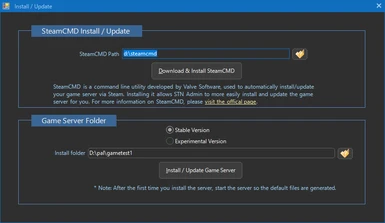- Joined
- Jan 19, 2024
- Messages
- 151
Updating the Palworld Server with new game server files, please follow these steps:
First, open SteamCMD and run these commands:
Type this code:
After that, download the latest Palworld server files with this command:
SteamCMD will download the files and validate all of them.
After that, go to the PalworldServer\steamapps\common\PalServer file location and start the game.
That is it. You just updated your Palworld server to the latest version.
First, open SteamCMD and run these commands:
Type this code:
login anonymous and hit Enter.After that, download the latest Palworld server files with this command:
app_update 2394010 validateSteamCMD will download the files and validate all of them.
After that, go to the PalworldServer\steamapps\common\PalServer file location and start the game.
That is it. You just updated your Palworld server to the latest version.
Last edited: